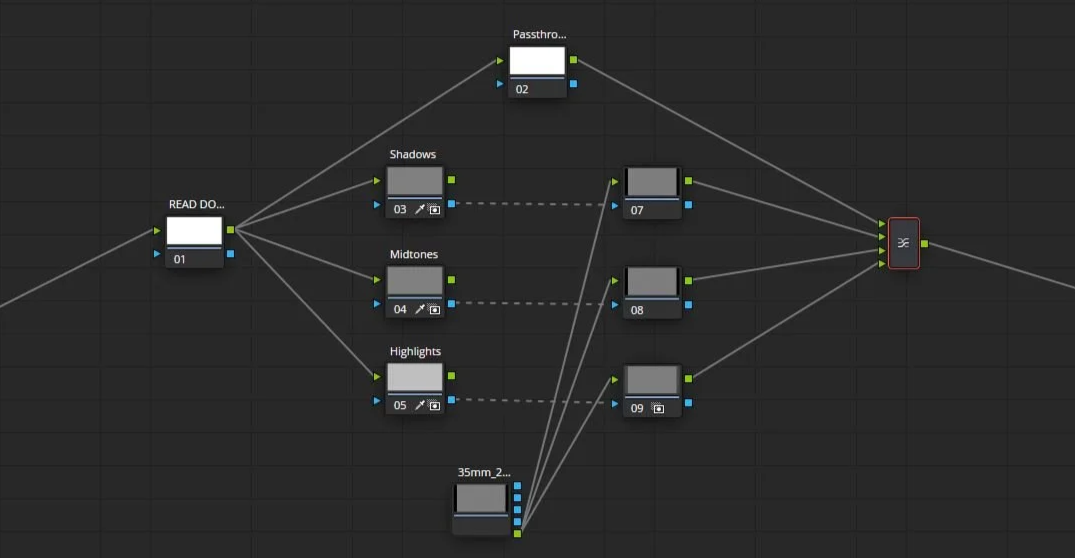How to Install DaVinci Resolve PowerGrades
The secret weapon of professional colorists isn't just talent; it's a strategically designed workflow. If you're looking to consistently apply complex looks — from cinematic film emulations to a standardized node tree structure — you need to master DaVinci Resolve PowerGrades. This guide outlines the exact steps to install and deploy these powerful assets for high-precision, repeatable results.
Powergrades vs. Stills: the Core Difference
A common mistake is treating a simple Still like a PowerGrade. While both save grades, a PowerGrade is saved directly to a PowerGrade Album in the Gallery. This means it becomes globally accessible across every single project in your DaVinci Resolve database — not just the one you’re currently working on. This feature is the foundation of a reliable, high-speed post-production workflow.
The ability to instantly deploy a complex look in any new project is key to meeting tight commercial and narrative film deadlines.
PowerGrades ensure technical precision is a repeatable element of your workflow, guaranteeing your signature look is instantly available for every shot on every project.
The Two Methods for Importing PowerGrades
Step 1: Navigating the DaVinci Resolve Gallery (The Destination)
Installing a PowerGrade is essentially importing a specific type of still image into a dedicated global folder.
Open the Color Page: Navigate to the Color page in DaVinci Resolve.
Locate the Gallery: On the top left of the interface, click to expand the Gallery window.
Find the PowerGrade Album: At the very top of the Gallery, you will see a dropdown menu that usually shows "Stills." Click this menu and select "PowerGrade 1" (or any available PowerGrade Album). The Gallery window will instantly refresh to show the global PowerGrade album content.
The PowerGrade Album: This album is your master library. Any grade saved here will persist even if you close and open a completely different project, making it critical for your established looks and commonly used multi-step processes (like adding CSTs, windows, or effects).
Step 2: The Two Methods for Importing PowerGrades
There are two primary ways to get your desired look into your master library, depending on whether the look is currently in your timeline or saved as a file on your system.
Method A: Saving a Grade from the Current Timeline
If you've just spent time perfecting a look on a clip and want to save it as a PowerGrade:
Right-Click the Clip: On the Color Page, right-click the clip thumbnail in your timeline that has the grade you want to save.
Select "Grab Still": This will save the grade to your local project's "Stills" album.
Move to PowerGrade: In the Gallery, locate the new still you just created. Drag and drop that still from your local Stills album directly into the PowerGrade 1 album you opened in Step 1.
Method B: Importing a PowerGrade from a Local File (.dpx, .drx, or .drt)
If you have purchased a set of PowerGrades or received an asset pack from a film editor or other post-production colleague, they are usually packaged as still files.
Right-Click in the PowerGrade Album: Ensure the PowerGrade Album is active in the Gallery (Step 1). Right-click in the empty grey area of the PowerGrade thumbnail window.
Select "Import": A file browser will pop up. Navigate to where your PowerGrade files are saved on your system.
Import the File(s): Select the PowerGrade files (often a still format like
.dpxor a still metadata file like.drt) and click Open. The grades will instantly populate your global album.
Step 3: Deploying the PowerGrade
Installation is only the first step. The value is in deployment, which must be fast and reliable.
Target the Clip: Select the clip in your timeline you wish to grade (this also works at the Group Pre/Post Clip and Timeline levels)
Apply the Look: In the PowerGrade Album, right-click the desired PowerGrade thumbnail.
Select "Apply Grade": The look—including all nodes, custom adjustments, and tracking data—will instantly be applied to your selected clip.
This structured application process is what guarantees reliability & speed. No more wasted time copying nodes or starting from scratch. Your looks are consistent and will save you hours across projects that require absolute precision like large narrative projects and documentaries, and when color matters the most, branded content and commercial projects.
Mastering PowerGrades is foundational to providing high-end post post-production services. By leveraging PowerGrades in your color workflow, you free up mental space to focus on the creative narrative, ensuring a seamless partnership and technical perfection for every client.
Ready-Made Looks for Instant Reliability
The greatest value of PowerGrades is their consistency. If you're tackling demanding projects like commercials or feature films and need high-quality and tested looks and FX immediately — from cinematic film stocks to high-contrast documentary grades and time saving utility FX — you don't have time to build them from scratch. I offer a selection of curated DaVinci Resolve PowerGrades and LUTs, built with the utmost technical precision and organized for instant deployment.
These packs are designed to integrate seamlessly into your existing workflow - or help you start from scratch - guaranteeing your footage will look polished and meet all technical specifications without guesswork.
Eliminate the complexity of starting from scratch. My PowerGrade and LUT packs offer instant quality control, helping you meet deadlines with confidence.
Check Out My Professional Film Grain Compositing PowerGrade
By standardizing your approach to PowerGrades, you are not just saving time; you are delivering a higher level of technical precision that sets your post-production services apart.
Ready to Collaborate? Let’s talk ✌
You’ve seen the techniques and understand the intentional craft behind the visuals. If you're a director, agency, or fellow filmmaker, bring your footage to a specialist ready to deliver. I’m available for new commissions, expert color collaborations, and complex post-production workflow needs. Let's make it happen. ✌